There are many different technologies available for today’s dental office. The question for every office: what technologies best fit that particular office? This article will describe the technologies and solutions that I would use if I were starting a new office or upgrading my current office. I realize that budget constraints are a major factor in deciding which technologies to employ, and that the size of the office can also factor into these decisions. So, like every economics class I have taken, we are going to assume that this is the ideal world and that there are no constraints on time or money. Most of the technologies make sense for any size office. It has been my experience that it is not so much the size of the office as it is the decision maker(s)’ perception of technology return on investment (ROI) that influences what is implemented in each office. I know of 3-chair offices that are implementing a lot more technology than 6-chair offices.
SERVER
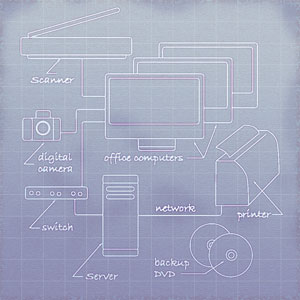 |
|
Illustration by Nathan Zak
|
The first technology I would employ is a server. This is the foundation on which everything else builds. I am not talking about a PC that acts as a server. The computer I am referring to is not running Windows XP Pro or Windows Vista, it is running the Windows Server operating system. I am often asked what is the difference between a server and a PC? The best way I know to describe the difference is that the server is designed to share its resources, while a PC is designed to be used exclusively by itself. This does not mean that a PC can’t share its resources, it is just not designed to be used that way. You could haul mulch in the back of your SUV, but borrowing a friend’s pickup or having it delivered probably makes more sense.
A server should have some sort of redundancy for the hard drives, have a more powerful CPU (processor…think Intel), more RAM (memory), and should not be used as a workstation on a consistent basis. The redundancy of the hard drives means that it should have more than one hard drive and should be able to continue working if one of the hard drives fails or crashes. The size or capacity of the server should be enough to handle the number of PCs and other resources connecting to it. In determining the right size server for you, erring on the side of a server that is too much is better than a server that is not enough.
WORKSTATIONS
The next technology is PCs (or workstations) that are not older than 3 to 4 years. The 3 to 4 years assumes that when the PCs were initially purchased they were not the cheapest or very low-end PCs. You should purchase new PCs that are in the middle to middle-high price range, as these will give you the most functionality for a longer time. You could buy top of the line PCs, but that may only get you another year or 2 of use and may not be worth it. If your new PC is a little slow out of the box, but you save a few bucks, then you will probably be frustrated with its speed in a short amount of time. The guideline of 3 to 4 years is based on the length of time you should expect them to be useful, without being frustratingly slow.
It doesn’t make much sense to buy a fast server and then buy low-end, slower PCs. Your network is only as fast as your slowest connection. A fast server will not speed up slow PCs, but a slow server will slow down fast PCs. I would have a plan to start rotating in new PCs at the 3-year mark so I am constantly updating my systems but not getting hit with one big bill at 5 years (or 6 or 7 years depending on how much you want to frustrate your staff) when I have to upgrade them all at once.
Speaking of the network, you should use a new switch to connect everything together. This switch ideally is a 10/100/1000 switch, and the wiring in the walls should be at least CAT-5. If your office was wired for networking before 1999, then you want to make sure it has CAT-5 in the walls and not CAT-3. Any tech should be able to determine this by taking the cover plates off your wall jacks and looking at the wiring (the cable should say right on it if it is CAT-5 or CAT-3, not exactly rocket science, and disclosing that may get me kicked out of the geek magician’s society). If your network is connected via a hub, now is the time to change that to a switch. The hub and the switch are responsible for directing traffic on your network and making sure everything can communicate with each other. The hub is like a rotary, and the switch is like an intersection controlled by traffic lights. The switch is intelligent and does a better job of controlling the traffic. If you have ever driven in Massachusetts, then you understand how well the rotary traffic circle works and why you don’t want a hub on your network.
I would have a computer in each treatment room with dual monitors. One monitor is for staff use and is either off to the side or behind the patient so they can’t see it while in the chair. The second monitor is located so the patient can see it. It would be mounted so it can be seen, but is not in the way. The computer in the treatment room would take some of the workload off the front desk staff and would also be used for the digital x-ray and intraoral cameras discussed later. I would have cable TV connected through the PC, and each computer would have a DVD CD-ROM drive so I can play movies or patient education videos on it.
PRACTICE MANAGEMENT SOFTWARE
The office would have a computerized practice management software program. The paper appointment book would be history. Everything would be entered into this system and would flow through this system. Integrated into or connected to this program would be credit card processing, electronic claims, electronic statements, the ability to attach x-rays/images to electronic claims, and a patient reminder system. The system would also have a document management system that allows for scan documents to be attached to the patient record. The patient reminder system is a way for e-mails and/or text messages to be sent to patients automatically to remind them of their next appointment, and should have a confirmation system built in so that responses to confirm can be noted in the software program.
There are a lot of technologies thrown into this one group, but there are too many options for each category for this article. There are many Web sites with a lot more information, including each company’s Web site, so a Google search on each item will provide you with more details on each option. These technologies are very important to the success of your office; I am not trying to minimize their importance at all. I could write an article just on each one of them, and there are many well-written articles that go into more details (see dentistrytoday.com and read this magazine each month for more details on each solution).
SCANNERS AND DIGITAL TECHNOLOGIES
There should be at least 2 types of scanners in the office, one for documents and the other for digital x-rays, pictures, digital pans, etc. Scanning everything into the system is vital to the success and functionality of the system. Having a box of “To Scan” items is not a good idea if you never get around to it. Everything should be scanned as it is received and then either shredded or filed. The documents, forms, etc. should be scanned into the document center of your practice management software, and the scanned x-rays/images/pictures should be scanned into your imaging program.
Digital imaging would be implemented throughout the office. The solution would include a digital camera, digital x-rays, digital pan, and intraoral cameras. The digital imaging software should integrate or bridge to your practice management software. In other words, they should be linked together. You should not be entering patient data and information twice. Every computer in the office should be able to access and manipulate these images. If you can only view patient images in the room in which they were taken, either it is time to upgrade the software, you need to buy more licenses so it can be installed on all of the PCs, or it was installed incorrectly. Also, if picture taking in your office includes shaking it like a Polaroid, then it is time to get a digital camera. The pictures taken with the digital camera should be imported into the imaging software program.
PATIENT EDUCATION, PRINTERS
A patient education solution that includes a TV or 2 in the waiting area is a good idea. You should also have cable TV in the waiting area. There are going to be some patients who can’t stomach the patient education, and having cable TV for breaking news or the big game that is on in the afternoon can be a good distraction. I don’t recommend soap operas or Jerry Springer, but more neutral programming should be OK.
The office should also have multiple printers…at the very least, a black and white laser printer for printing forms, receipts, and other documents, and a color inkjet printer for printing images and pictures. These printers should be placed in convenient locations. If the front desk staff is running into your office to get every document they print, then the printer needs to be moved or you need to buy an additional printer for the front desk area. Also, you should keep an eye on the color printer usage. This does not mean watching everything printed or doing paper counts, but if your office is burning through color ink cartridges like Jell-O shots at a frat party, then your staff may be printing more pictures of their kids than they are digital x-rays.
INTERNET CONNECTION
The Internet connection should be a high-speed connection, whether that is cable, DSL, or a T1 line. Please be aware that all connections are not the same. There are varying speeds of all 3. I have used some DSL connections that were not much faster than dial-up. You can use web monitoring and content filtering hardware and/or software to help limit where your staff can go on the Internet or to see where they have been surfing. Just because your office has speed Internet, and the PCs in the treatment rooms can access the Internet, doesn’t mean your staff should have free reign over what they do or be allowed to have their personal Instant Mes-senger installed on their PC. A written policy on acceptable Internet usage is a great idea and probably even a “must have.”
The network should be protected by an anti-virus, anti-spyware, anti-spam solution. This solution should be constantly updated and the subscription renewed before it expires, usually once a year or once every 2 years. It should be configured so it has minimal or no effect on the speed of your software. This means configuring to exclude or to not scan the network drives and local folders that your software uses.
All the data needs to be backed up daily, both on-site and off-site. The backup system should automatically run each night and should not rely on an individual to start or complete the backup. The on-site backup can be USB drives, tapes, or discs. The off-site should be an online (or over the Internet) solution that stores multiple versions of your data in a secure, off-site location. This is different from taking the drives home each night; this is a separate solution from your on-site backup.
CONCLUSION
I hope this gives you some ideas about what might be missing from your office technology solution, or provides you with a framework for what to implement in your office. Only you can decide what works best for your office, but having a professional assist you with the planning and implementation will make the whole project go a lot smoother. Also, making sure that you have the right people from each area of expertise working together from the beginning can help eliminate problems halfway through the project.
Mr. Walsh is the President of Patriot Networks, located in Mendon, Mass. Patriot Networks provides computer and network services to dental practices and small businesses in Massachusetts and Rhode Island. He can be reached at (508) 624-9898 or dwalsh@patriotnetworks.com.


